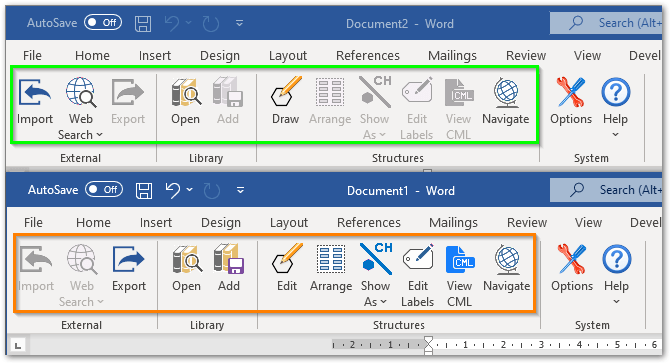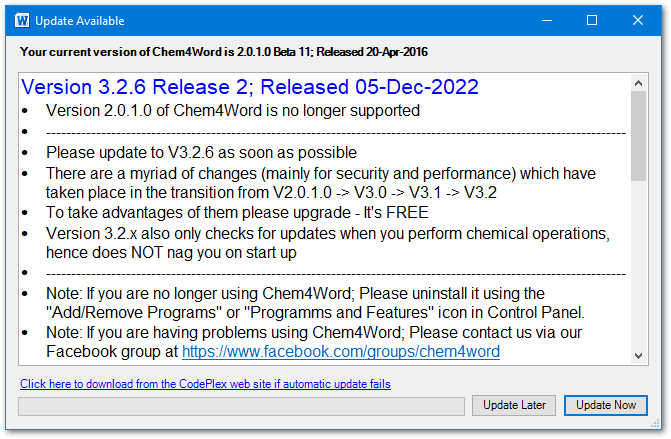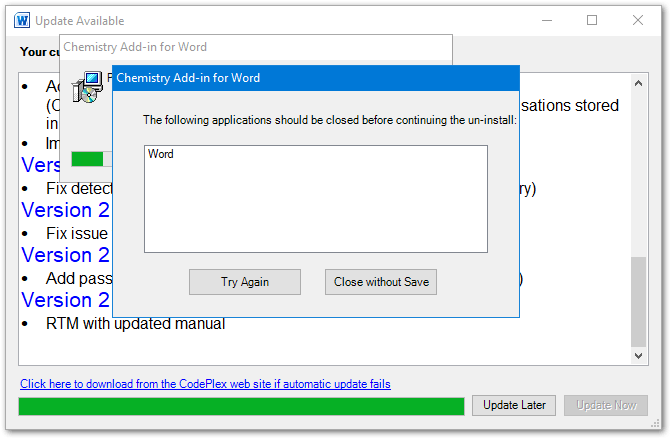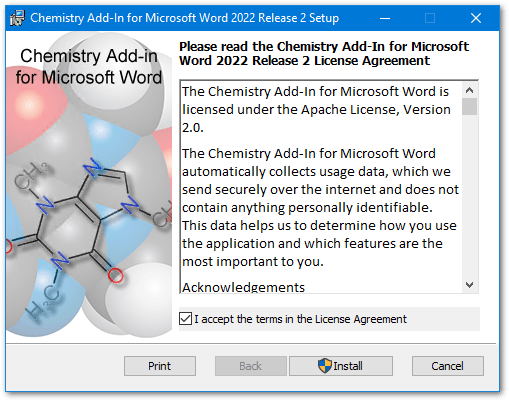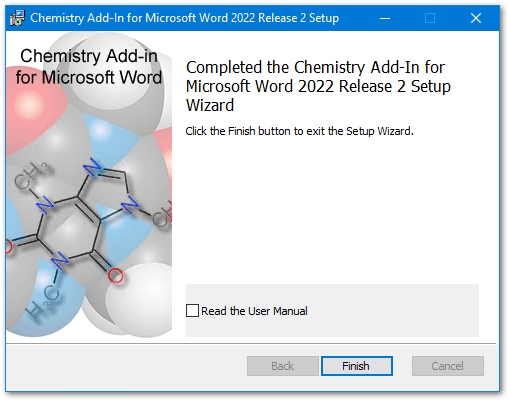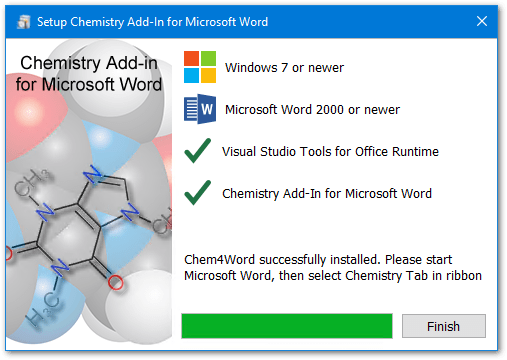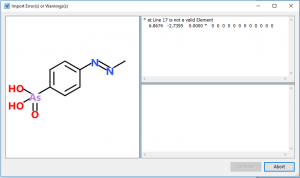Some conditions give rise to the buttons which apply to Chemical operations being disabled. This is what the toolbar looks like in this scenario.

To find out why the buttons are disabled use the “Help” -> “Buttons Disabled …” menu item.
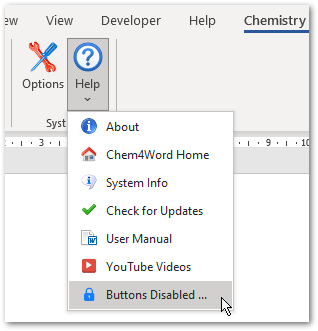
A message box such as below will be shown
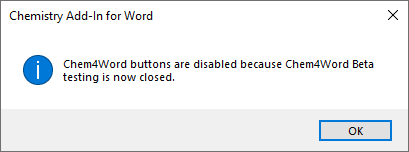
There are several reasons why the chemistry operations are disabled
- You are running a beta version when a production release is available.
- Your version of Chem4Word is too old and MUST be updated.
- Your version of Microsoft Word is not activated or licenced.
- The document you have open is not editable.
- You have opened a document which is NOT in the latest document format (.docx) or it is in compatibility mode.
- Your cursor is located in a place in the document where insertion of our diagrams is not permitted (by Microsoft not us). These are the locations that we know about, there may be more. If you find additional ones that raise an exception please let us know on either GitHub or our Facebook group.
- Insertion point is in Document Header
- Insertion point is in Document Footer
- Insertion point is in a Sub Document
- Insertion point is in Foot note
- Insertion point is in an Equation
- Selection contains a line ending
- Selection contains a Content control which is not a Rich Text or Picture Content Control
- Selection contains more than one cell of a table
- Selection contains more than one Content Control
- Selection contains one or more Shape(s)
- Document is in Co-Authoring mode
This is what the ribbon looks like normally when chemistry operations are permitted. The green box shows it in insert mode, the orange box shows it in edit mode.