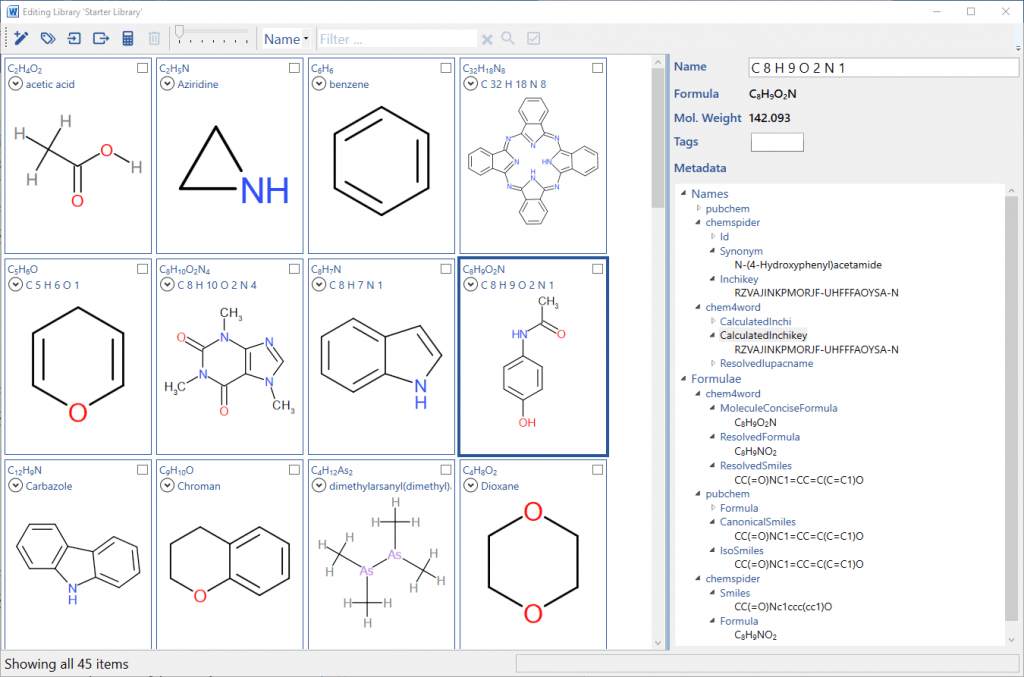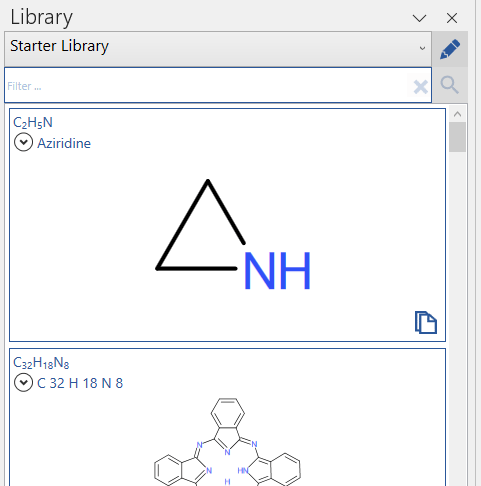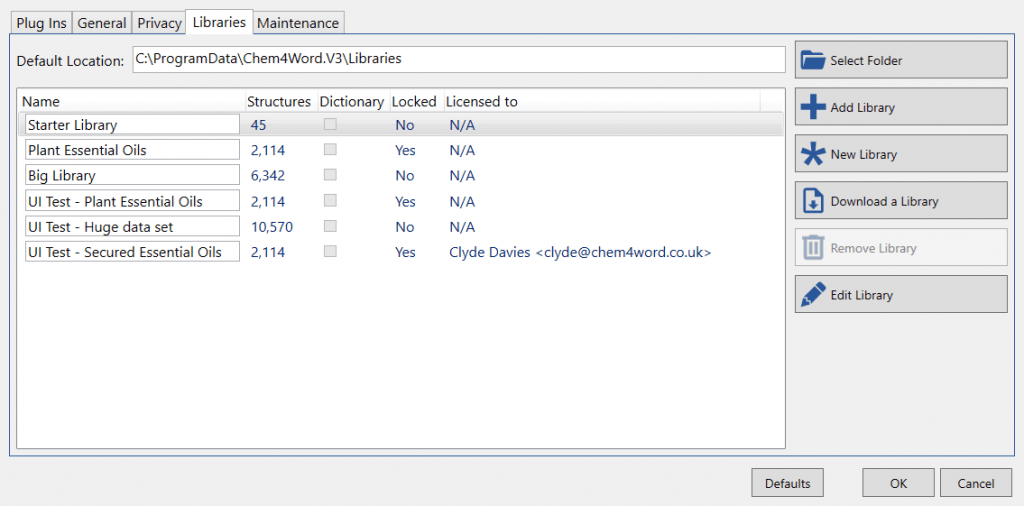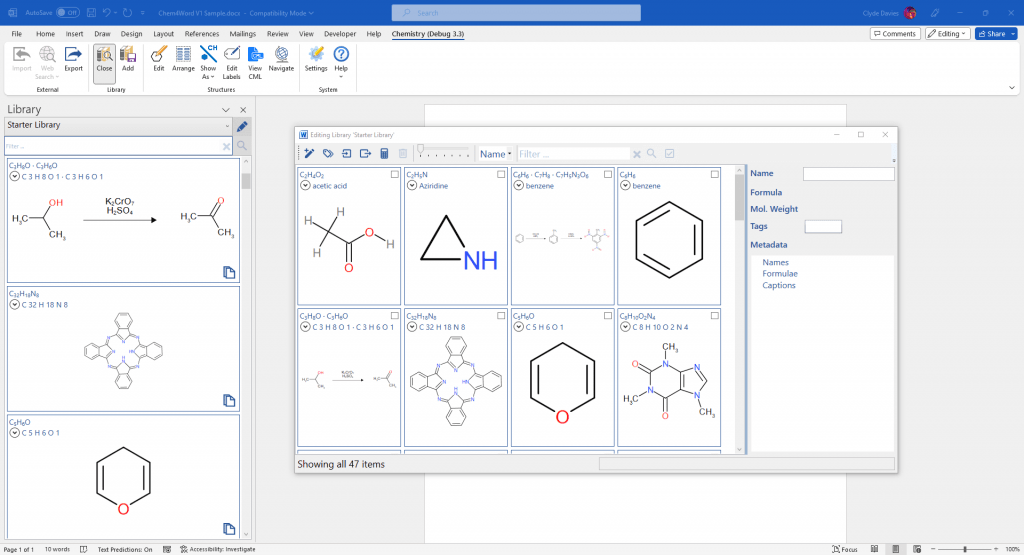
It’s a valid question.
After all, there are now lots of chemical content creation tools. Some, like ChemDraw, and Biovia Draw have been around for decades and are well-established. They come with lots of nice features. You don’t have to look far to find something that fits your needs.
So why Chem4Word? If you are a student, teacher, professional chemist or simply interested in chemistry, Chem4Word is for you. You can create your own documents with fully semantic chemistry. No other chemical drawing tool supports this.
Here are some more reasons why you should use Chem4Word:
Chem4Word is free!
That’s right: completely free. The Chem4Word application is and will continue to be free. Whether you’re a student, teacher or professional scientist, the Apache 2.0 license means that you can use it completely free of charge! You can distribute the package as you see fit.
Chem4Word understands Word.
We designed Chem4Word to fully integrate with Microsoft Word. And everything is at your fingertips. No more cutting and pasting between apps. No more scratching-about, trying to find favourite molecules!
Our in-document rendering of chemistry is class-leading. Our ACME editor is fast, powerful and responsive, and fully supports reactions.
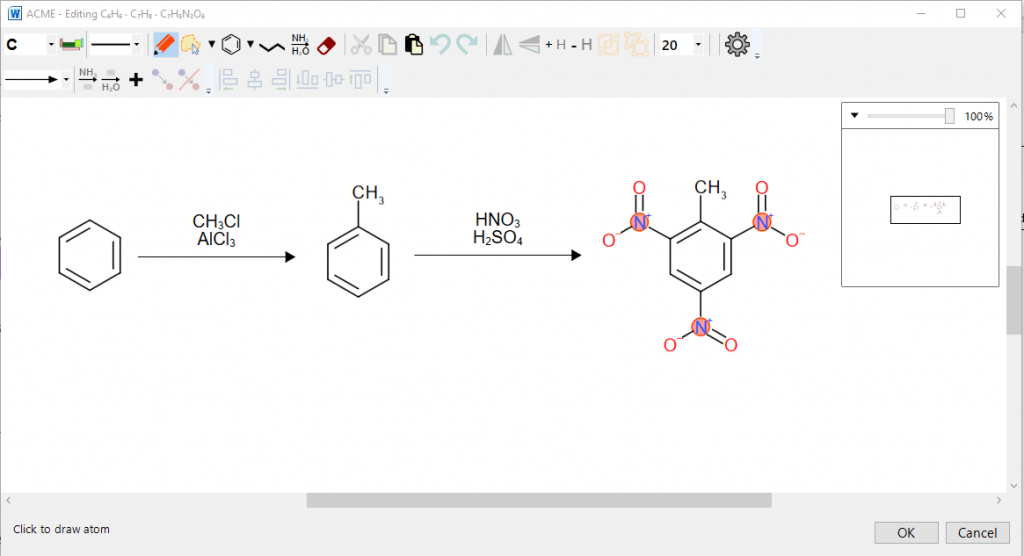
Chem4Word comes with Libraries
You can store chemistry and search for it easily. Soon, we’ll be allowing you to compose and support your own libraries of molecules and reactions.
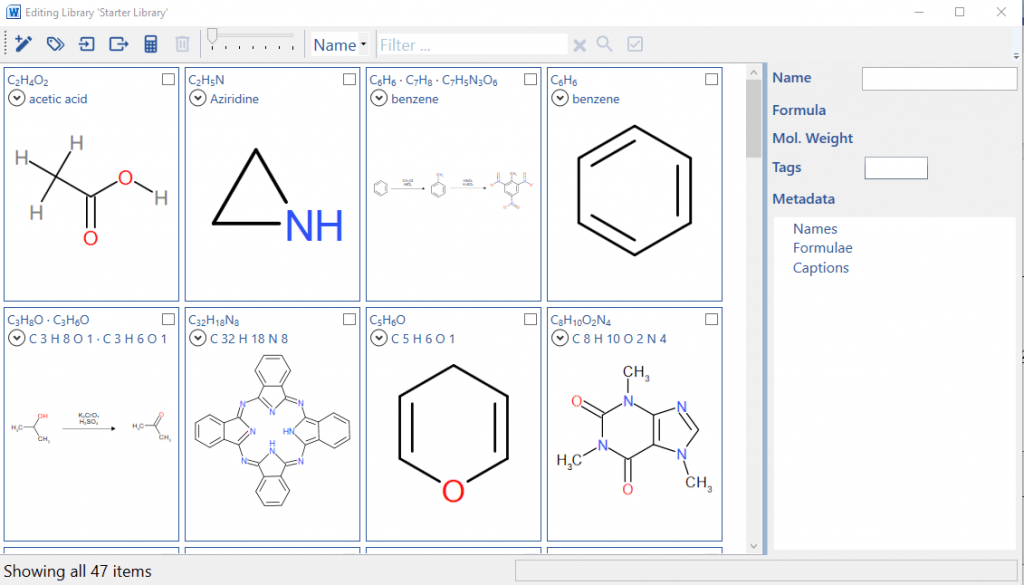
We Support Open Information!
Too much important information is locked away. Even when you create your own, the people who produce the tools make it difficult for you to get at.
Chem4Word opens the information up for anyone to consume! Chemical Markup Language (CML) underpins it all. And it’s human readable and you can extract chemistry from documents. Your content is open and reusable!
We Listen to Your Needs.
Our FaceBook forum allows you to tell us what you want from Chem4Word. Join it and start talking today!